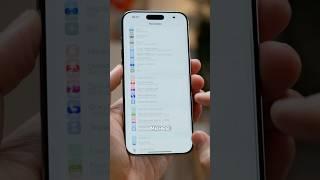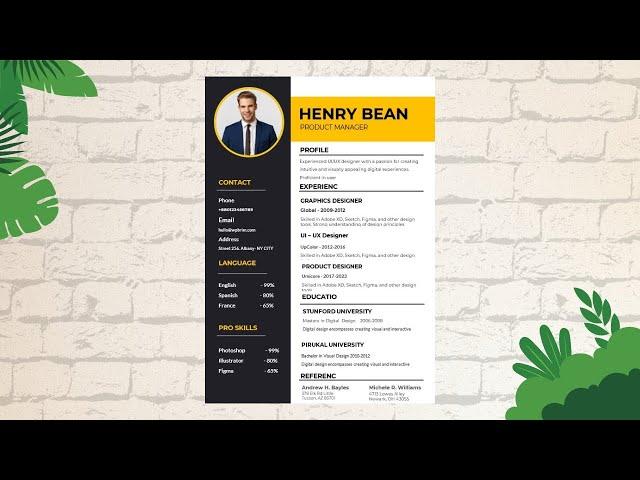
Resume Design in MS Word | Create Resume in Word | CV Design Tutorial | Best CV Format #resume
To Create a resume in MS word involves several steps to create a professional and visually appealing document. Here's a step-by-step guide:
Choose the Right Template:
Open MS Word and go to the "File" menu.
Select "New" and search for "resumes" in the search bar.
Browse through the available templates and choose one that suits your industry and personal style.
Set Page Margins:
Click on the "Layout" tab in the ribbon.
Adjust the page margins to ensure balanced spacing and readability.
Select a Font:
Choose a clean, professional font like Arial, Calibri, or Times New Roman.
Ensure consistency in font choice throughout the document.
Format Contact Information:
Place your name, phone number, email address, and LinkedIn profile (if applicable) at the top of the page.
Make sure this information is easily accessible and clearly visible.
Create a Compelling Summary or Objective:
Write a concise and impactful summary statement that highlights your skills, experience, and career goals.
Organize Sections:
Divide your resume into clear sections: Summary, Work Experience, Education, Skills, and any additional relevant sections like Certifications or Awards.
Highlight Work Experience:
List your work experiences in reverse chronological order (most recent job first).
Use bullet points to describe responsibilities and accomplishments for each position.
Start each bullet point with a strong action verb.
Detail Education Background:
Include your degrees, institution names, graduation dates, and any honors or relevant coursework.
Showcase Skills:
Create a section to highlight your relevant skills (e.g., technical, language proficiency, soft skills).
Use bullet points or a skill matrix for easy scanning.
Add Additional Sections (Optional):
Include sections like Certifications, Awards, Volunteer Work, or Professional Memberships, if applicable.
Incorporate Design Elements:
Use subtle color accents, lines, or shading to add visual appeal, but avoid excessive or distracting elements.
Proofread and Edit:
Check for grammar, spelling, and formatting errors.
Ensure consistency in formatting, such as font sizes and styles.
Save in PDF Format:
Once you're satisfied with the design and content, save your resume as a PDF to ensure it maintains its formatting across different devices.
Remember to tailor your resume for each job application by emphasizing relevant skills and experiences. A well-designed resume can significantly increase your chances of making a positive impression on potential employers.
#create #resume #Design #CV
Choose the Right Template:
Open MS Word and go to the "File" menu.
Select "New" and search for "resumes" in the search bar.
Browse through the available templates and choose one that suits your industry and personal style.
Set Page Margins:
Click on the "Layout" tab in the ribbon.
Adjust the page margins to ensure balanced spacing and readability.
Select a Font:
Choose a clean, professional font like Arial, Calibri, or Times New Roman.
Ensure consistency in font choice throughout the document.
Format Contact Information:
Place your name, phone number, email address, and LinkedIn profile (if applicable) at the top of the page.
Make sure this information is easily accessible and clearly visible.
Create a Compelling Summary or Objective:
Write a concise and impactful summary statement that highlights your skills, experience, and career goals.
Organize Sections:
Divide your resume into clear sections: Summary, Work Experience, Education, Skills, and any additional relevant sections like Certifications or Awards.
Highlight Work Experience:
List your work experiences in reverse chronological order (most recent job first).
Use bullet points to describe responsibilities and accomplishments for each position.
Start each bullet point with a strong action verb.
Detail Education Background:
Include your degrees, institution names, graduation dates, and any honors or relevant coursework.
Showcase Skills:
Create a section to highlight your relevant skills (e.g., technical, language proficiency, soft skills).
Use bullet points or a skill matrix for easy scanning.
Add Additional Sections (Optional):
Include sections like Certifications, Awards, Volunteer Work, or Professional Memberships, if applicable.
Incorporate Design Elements:
Use subtle color accents, lines, or shading to add visual appeal, but avoid excessive or distracting elements.
Proofread and Edit:
Check for grammar, spelling, and formatting errors.
Ensure consistency in formatting, such as font sizes and styles.
Save in PDF Format:
Once you're satisfied with the design and content, save your resume as a PDF to ensure it maintains its formatting across different devices.
Remember to tailor your resume for each job application by emphasizing relevant skills and experiences. A well-designed resume can significantly increase your chances of making a positive impression on potential employers.
#create #resume #Design #CV
Тэги:
#resume_design #resume #resume_template #resume_format #resume_design_in_word #resume_design_in_ms_word #cv_design #how_to_make_a_resume #how_to_create_a_resume_in_word_docx #creative_resume #word_resume_design #resume_templates_for_word #resume_design_ideas #how_to_make_cv_in_microsoft_word #how_to_create_resume_in_word #resume_in_ms_word #ms_word #how_to_create_best_cv_in_ms_word #how_to_create_cv_in_ms_word #create_resume #CV_format #word #Create_Resume #create_CVКомментарии:
HONEYMOON On The Royal YACHT! #RoyalService #PrinceCharles #PrincessDiana
The Vintage Read Show
Техники формирования пучков для объёмного наращивания ресниц.
Ксения Макарова (mk_lashstudio)
برنامج يسعد صباحك | موسم الغنم في قرية صروت غرب الزرقاء مع بلال العجارمة
التلفزيون الأردني Jordan TV
لما كلمات ولادنا وبناتنا توجعنا كأمهات وحتى من اطفالنا كيف نتصرف؟
الدكتورة ريم الزعبي
Free Guy | Officiell Trailer | 20th Century Studios
20th Century Studios Sverige