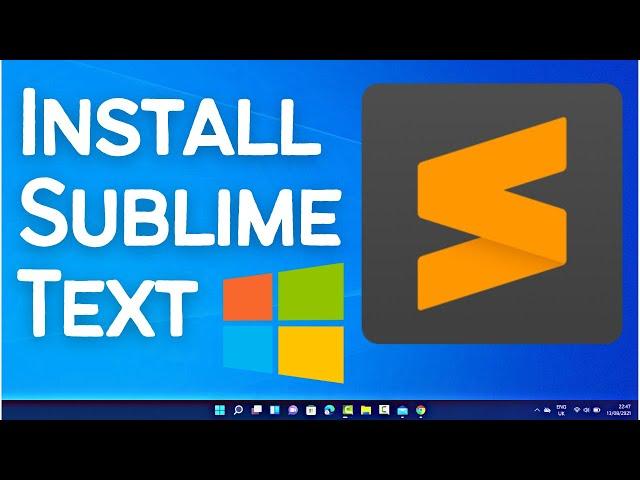
How to Install Sublime Text on Windows 11
In this video, we will show you how to install Sublime Text on Windows 11 & Windows 10. Sublime Text is a popular, powerful, and versatile text editor used by developers for coding and editing text files. Follow these step-by-step instructions to get Sublime Text up and running on your Windows 11 machine.
**Steps to Install Sublime Text on Windows 11:**
1. **Visit the Sublime Text Website:**
- Open your web browser and go to the official Sublime Text website at [sublimetext.com](https://www.sublimetext.com/).
2. **Download Sublime Text:**
- On the Sublime Text homepage, click on the "Download" button.
- You will be directed to the download page. Under the "Windows" section, click on the "Download" button to download the Sublime Text installer for Windows.
3. **Run the Installer:**
- Once the download is complete, locate the installer file in your "Downloads" folder or the location where you saved it.
- Double-click on the installer file to run it.
4. **Install Sublime Text:**
- The Sublime Text Setup Wizard will open. Click on the "Next" button to proceed.
- Choose the installation location (the default location is usually fine) and click "Next".
- Select the additional tasks you want to perform, such as creating a desktop shortcut, and click "Next".
- Click on the "Install" button to start the installation process.
5. **Complete the Installation:**
- Wait for the installation to complete. This may take a few minutes.
- Once the installation is complete, click on the "Finish" button to exit the Setup Wizard.
6. **Launch Sublime Text:**
- You can launch Sublime Text by clicking on the new desktop shortcut or by searching for "Sublime Text" in the Start menu.
- Open Sublime Text and start coding or editing text files immediately.
**Additional Tips:**
- **Installing Packages:** To enhance Sublime Text functionality, you can install packages using the built-in Package Control. Press `Ctrl+Shift+P` to open the command palette, type "Install Package Control", and follow the prompts. Once installed, you can use it to install additional packages.
- **Customizing Sublime Text:** Sublime Text is highly customizable. You can modify the settings, install themes, and set up key bindings to suit your preferences.
- **Shortcuts:** Familiarize yourself with Sublime Text's keyboard shortcuts to improve your productivity. For example, `Ctrl+P` allows you to quickly open files, and `Ctrl+Shift+P` opens the command palette.
**Why Use Sublime Text?**
- **Speed and Efficiency:** Sublime Text is known for its speed and responsiveness, making it ideal for large projects and files.
- **Versatility:** It supports a wide range of programming languages and markup languages out of the box.
- **Customization:** Sublime Text offers extensive customization options, allowing you to tailor the editor to your needs.
- **Plugins and Packages:** The active community and wide range of plugins make it easy to extend Sublime Text's functionality.
**Conclusion:**
By following these steps, you can easily install Sublime Text on your Windows 11 machine and start leveraging its powerful features for your coding and text editing tasks. Don't forget to like, share, and subscribe for more tech tutorials and tips!
If this video was helpful, please give it a thumbs up and share it with your friends. If you have any questions or need further assistance, leave a comment below. Stay tuned for more tech tutorials and tips to make the most out of your software tools!
#SublimeText #Windows11 #TextEditor #Coding #Programming #SoftwareInstallation #TechTutorial #HowTo #Windows #DevelopmentTools #SublimeTextSetup #CodeEditor #ProductivityTools
---
With this guide, you'll be able to quickly install and start using Sublime Text on Windows 11, enhancing your coding and text editing experience.
**Steps to Install Sublime Text on Windows 11:**
1. **Visit the Sublime Text Website:**
- Open your web browser and go to the official Sublime Text website at [sublimetext.com](https://www.sublimetext.com/).
2. **Download Sublime Text:**
- On the Sublime Text homepage, click on the "Download" button.
- You will be directed to the download page. Under the "Windows" section, click on the "Download" button to download the Sublime Text installer for Windows.
3. **Run the Installer:**
- Once the download is complete, locate the installer file in your "Downloads" folder or the location where you saved it.
- Double-click on the installer file to run it.
4. **Install Sublime Text:**
- The Sublime Text Setup Wizard will open. Click on the "Next" button to proceed.
- Choose the installation location (the default location is usually fine) and click "Next".
- Select the additional tasks you want to perform, such as creating a desktop shortcut, and click "Next".
- Click on the "Install" button to start the installation process.
5. **Complete the Installation:**
- Wait for the installation to complete. This may take a few minutes.
- Once the installation is complete, click on the "Finish" button to exit the Setup Wizard.
6. **Launch Sublime Text:**
- You can launch Sublime Text by clicking on the new desktop shortcut or by searching for "Sublime Text" in the Start menu.
- Open Sublime Text and start coding or editing text files immediately.
**Additional Tips:**
- **Installing Packages:** To enhance Sublime Text functionality, you can install packages using the built-in Package Control. Press `Ctrl+Shift+P` to open the command palette, type "Install Package Control", and follow the prompts. Once installed, you can use it to install additional packages.
- **Customizing Sublime Text:** Sublime Text is highly customizable. You can modify the settings, install themes, and set up key bindings to suit your preferences.
- **Shortcuts:** Familiarize yourself with Sublime Text's keyboard shortcuts to improve your productivity. For example, `Ctrl+P` allows you to quickly open files, and `Ctrl+Shift+P` opens the command palette.
**Why Use Sublime Text?**
- **Speed and Efficiency:** Sublime Text is known for its speed and responsiveness, making it ideal for large projects and files.
- **Versatility:** It supports a wide range of programming languages and markup languages out of the box.
- **Customization:** Sublime Text offers extensive customization options, allowing you to tailor the editor to your needs.
- **Plugins and Packages:** The active community and wide range of plugins make it easy to extend Sublime Text's functionality.
**Conclusion:**
By following these steps, you can easily install Sublime Text on your Windows 11 machine and start leveraging its powerful features for your coding and text editing tasks. Don't forget to like, share, and subscribe for more tech tutorials and tips!
If this video was helpful, please give it a thumbs up and share it with your friends. If you have any questions or need further assistance, leave a comment below. Stay tuned for more tech tutorials and tips to make the most out of your software tools!
#SublimeText #Windows11 #TextEditor #Coding #Programming #SoftwareInstallation #TechTutorial #HowTo #Windows #DevelopmentTools #SublimeTextSetup #CodeEditor #ProductivityTools
---
With this guide, you'll be able to quickly install and start using Sublime Text on Windows 11, enhancing your coding and text editing experience.
Тэги:
#How_do_I_install_Sublime_Text? #How_to_install_text_editor_in_Windows_11? #How_do_I_run_Sublime_Text_on_Windows? #How_do_I_install_Sublime_packages_on_Windows? #How_to_install_sublime_on_Windows_11? #Is_Sublime_Text_free_now? #Is_sublime_better_than_VSCode? #Is_Sublime_Text_an_ide?Комментарии:
How to Install Sublime Text on Windows 11
ProgrammingKnowledge2
Roblox FE Exploiting - Slap Battles #1
ConnorJames2014
Чат Рулетка... (Убрал Регистрацию через VK и Facebook) ЗА 2 МИНУТЫ!!!
CHAPCHUK METRO ROYAL
Большое расхламление кухни. Часть 1
Анжелика Глушко - Расхламление на Авито
Что травма головы сделала с Чёрным Нуаром
Hasselhoff
Michael W. Smith - Waymaker ft. Vanessa Campagna & Madelyn Berry
Michael W. Smith
FAEL x PEKE ( FOFOCAAAAA ) GRANDE- FINAL | Batalha do Tanque | RJ
Batalha do Tanque
Have You Experienced Racism as a Foreigner in Japan?
Real Voice Tokyo from Taku

![Похороны и соболезнование по сунне | Уроки Шафиитского фикха [15/2 урок] | Абу Умар Саситлинский Похороны и соболезнование по сунне | Уроки Шафиитского фикха [15/2 урок] | Абу Умар Саситлинский](https://rtube.cc/img/upload/SU8zNDk3aTVCRng.jpg)









