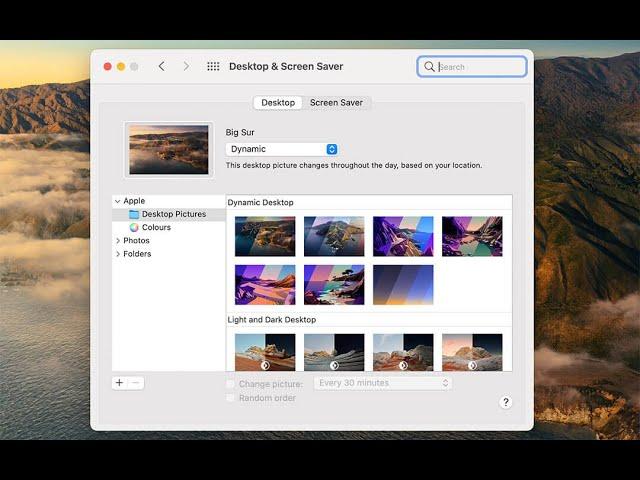
How to Change Mouse Settings, Scroll Direction on MacBook Pro/Air/Mini
How to Change Mouse Settings, Scroll Direction on MacBook Pro/Air/Mini.
The Mac operating system makes it possible for you to make adjustments to your mouse's basic actions with just a few simple steps.
Use Mouse System Preferences to change how your mouse interacts with your Mac. For example, use gestures to scroll long lists and webpages, and use screen zoom to make onscreen images larger.
When it comes to using a mouse, everyone is different—some like fast double-clicking, others like natural scrolling. Maybe you prefer a traditional button mouse to Apple's Magic Mouse. Maybe you want to use right-clicking again. Whatever your preferences are, you can customize them to suit you better in macOS Big Sur. Here's how.
Scrolling in macOS currently includes an option to use what Apple calls a "natural" method. The "natural" method is based on how multi-touch iOS devices scroll: You use your finger directly on a screen to control the scrolling process. It's like you're physically moving the page, so scrolling up moves the page down.
This tutorial will apply for MacBook Pro, Air, Mini's running the macOS operating system. This tutorial was performed on a macOS Big Sur system.
The Mac operating system makes it possible for you to make adjustments to your mouse's basic actions with just a few simple steps.
Use Mouse System Preferences to change how your mouse interacts with your Mac. For example, use gestures to scroll long lists and webpages, and use screen zoom to make onscreen images larger.
When it comes to using a mouse, everyone is different—some like fast double-clicking, others like natural scrolling. Maybe you prefer a traditional button mouse to Apple's Magic Mouse. Maybe you want to use right-clicking again. Whatever your preferences are, you can customize them to suit you better in macOS Big Sur. Here's how.
Scrolling in macOS currently includes an option to use what Apple calls a "natural" method. The "natural" method is based on how multi-touch iOS devices scroll: You use your finger directly on a screen to control the scrolling process. It's like you're physically moving the page, so scrolling up moves the page down.
This tutorial will apply for MacBook Pro, Air, Mini's running the macOS operating system. This tutorial was performed on a macOS Big Sur system.
Тэги:
#macOS #macOS_Big_Sur #MacBook_Pro #MacBook_Air #MacBook_Mini #Mac_tutorials #how_to_use_MacBook #mac_scrolling_screenshot #mac_scrolling #mac_scroll_direction #mac_scrollbar_always_visible #mac_scroll_speed #mac_scroll_wheel #mac_scroll_screenshot #mac_scroll_bar_settings #mac_scroll_button #mac_scroll_click #mac_scroll_direction_natural #mac_scroll_down_screenshot #mac_scroll_down_page #how_to_scroll_mac #how_to_scroll_mac_mouse #mac_scroll_inverted #imac_mouse_scrollКомментарии:
How to Change Mouse Settings, Scroll Direction on MacBook Pro/Air/Mini
MDTechVideos International
CUSTOMIZING Mini Sketchbooks! + GIVEAWAY!!!
NashVibes Art
Turkmen Film_Eje 2024 part 1
ŞaGaLaÑ
СТРИМ | Крупнейший Занос Новостей
DraX IDV
7 AM | ETV Telugu News | 27th October "2024
ETV Andhra Pradesh
zary waly aalu ki full rspi
Saira Arthur
Предложение руки и сердца
Valera Goncear
Занижение 2107! Спилил пружины 2107.
ХОРОШИЙ CHANNEL


























