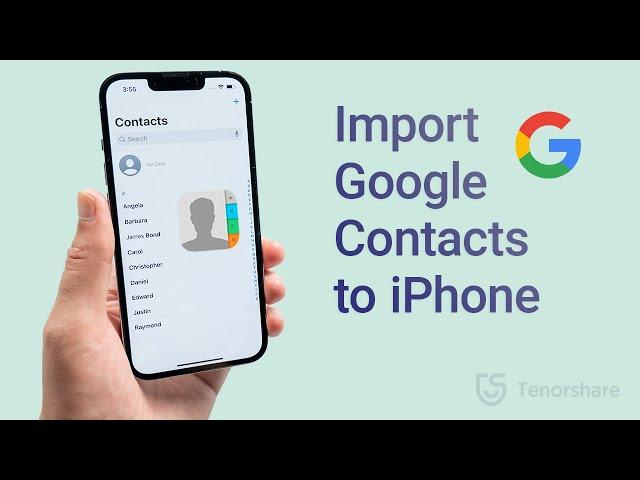
How to Import Google Contacts to iPhone (2 Ways)
Move google contacts to your iPhone! Free download for iCareFone: https://bit.ly/3C8Q1kI
Just switched to an iPhone and need to transfer your Google contacts? No worries! In this video, we’ll show you two simple methods to import Google contacts to your iPhone—whether you prefer syncing directly or using iCareFone for a manual import.
*⏱TIMESTAMP:*
00:00 Intro & Preview
00:26 Method 1: Sync Google Contacts to iPhone
01:09 Method 2: Import Google Contacts with iCareFone
*💡Text guide here:*
*How to Transfer Google Contacts to iPhone*
- *Method 1: Sync Google Contacts to iPhone*
- Open Settings - Contacts - Accounts.
- Tap "Add Account" and select "Google."
- Sign in to your Google account.
- Turn on the "Contacts" toggle and tap "Save."
- *Method 2: Import Google Contacts with iCareFone*
- Go to Google Contacts on your browser and sign in.
- Click "Export," choose "vCard for iOS Contacts," and download the file.
- Open iCareFone on your computer and connect your iPhone.
- Click "Manage" - "Contacts" - "Import."
- Select the vCard file and confirm import.
📑*Official Links and Resources:*
Google Contacts Help: https://support.google.com/contacts/answer/2753077?hl=en&co=GENIE.Platform%3DiOS
#GoogleContacts #iPhoneTransfer #iCareFone #iPhoneTips #Tenorshare
🔔 Subscribe Here (it's FREE!): https://bit.ly/30eZwvG
#importgooglecontactstoiphone
----------Social Media-------------
Facebook: https://www.facebook.com/Tenorshare
Twitter: https://twitter.com/Tenorshare
Google+: https://plus.google.com/+Tenorsharesoftware
Tenorshare official website: https://www.tenorshare.com
Song: Niya - A Flourish
Music provided by Vlog No Copyright Music.
Creative Commons - Attribution-ShareAlike 3.0 Unported
Video Link: https://youtu.be/1_xwtG9KxKc
Just switched to an iPhone and need to transfer your Google contacts? No worries! In this video, we’ll show you two simple methods to import Google contacts to your iPhone—whether you prefer syncing directly or using iCareFone for a manual import.
*⏱TIMESTAMP:*
00:00 Intro & Preview
00:26 Method 1: Sync Google Contacts to iPhone
01:09 Method 2: Import Google Contacts with iCareFone
*💡Text guide here:*
*How to Transfer Google Contacts to iPhone*
- *Method 1: Sync Google Contacts to iPhone*
- Open Settings - Contacts - Accounts.
- Tap "Add Account" and select "Google."
- Sign in to your Google account.
- Turn on the "Contacts" toggle and tap "Save."
- *Method 2: Import Google Contacts with iCareFone*
- Go to Google Contacts on your browser and sign in.
- Click "Export," choose "vCard for iOS Contacts," and download the file.
- Open iCareFone on your computer and connect your iPhone.
- Click "Manage" - "Contacts" - "Import."
- Select the vCard file and confirm import.
📑*Official Links and Resources:*
Google Contacts Help: https://support.google.com/contacts/answer/2753077?hl=en&co=GENIE.Platform%3DiOS
#GoogleContacts #iPhoneTransfer #iCareFone #iPhoneTips #Tenorshare
🔔 Subscribe Here (it's FREE!): https://bit.ly/30eZwvG
#importgooglecontactstoiphone
----------Social Media-------------
Facebook: https://www.facebook.com/Tenorshare
Twitter: https://twitter.com/Tenorshare
Google+: https://plus.google.com/+Tenorsharesoftware
Tenorshare official website: https://www.tenorshare.com
Song: Niya - A Flourish
Music provided by Vlog No Copyright Music.
Creative Commons - Attribution-ShareAlike 3.0 Unported
Video Link: https://youtu.be/1_xwtG9KxKc
Тэги:
#import_google_contacts_to_iphone #how_to_import_contacts_from_google_to_iphone #import_contacts_from_google_to_iphone #google_contacts_to_iphoneКомментарии:
How to Import Google Contacts to iPhone (2 Ways)
TenorshareOfficial
20.08.2021г., Черноморка, Одесса
Evgenia Zhulik
अन्न पचायला किती वेळ लागेल | MAHESH K FactS | PART #2
Mahesh K FactS
bf gf romantic chat ️#shorts #ytshorts #status
loving chat😍
#ДворецВсети - Инструментальное исполнительство
Дворец Творчества Краснодарского края
2 November 2023
Mridul bhandari
16x Growth in 20 Years? India’s Wealth Explosion Ahead! | Ft. Manish Chokhani
The India Opportunity with Shrishti Sahu
МЕМОРИАЛЬНЫЕ КОМПЛЕКСЫ БЕЛАРУСИ ДОКУМЕНТАЛЬНОЕ КИНО 2018
Документальное кино


























