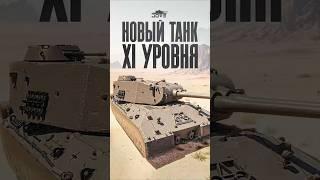Affinity Designer Tutorial - Learn Masking and Layer Clipping
Комментарии:

Exactly what I'm looking for!
Ответить
Super helpful! thank you. Do you know if AD lets you fill/fit the object in the child layer proportionally to the parent object? I know I can do this manually but looking to see how I can save time.
Ответить
Can you do the opposite? Hide what's inside the circle and only show the outside?
Ответить
Clear and well paced tutorial! Thank you. :)
Ответить
Wunderbar! Thank you very much!
Ответить
What if I want to use the mask to create a hole in something?
Ответить
thanks
Ответить
Perfect! It was so well explained. Thumb and subscr.!
Ответить
Awesome thank you! I couldn't figure out how to cut a pixel layer out of my lettering to give it a spray paint look. You did it!
Ответить
if they add blending shapes and shape tool = i will choose affinity over illustrator.
Ответить
Vielen Dank. :-)
Ответить
Thank you.. I now have a better understanding of Layer manipulation
Ответить
Thank you
Ответить
That was one of the cleanest explanation of graphic related concept i've ever witnessed
Ответить
Short key clipping mask..?
Ответить
Really glad I've found your channel. Good stuff!
Ответить
Great channel, definitely one or possibly the most useful/helpful channel I have found so far. Thanks for making these awesome videos.
Ответить
Best explanation. I was already subscribed and I liked the video and I will click the notification bell. Thank you for all that you do.
Ответить
Thank you!!! I was trying to achieve something like this with the booleans and made a digital mess, lol.
Ответить
Thanks for the tutorial.
Ответить
How about making inverted mask? Creating hole to the image?, thanks
Ответить
Sir, your ability to explain things is admirable! You're a born instructor.
Ответить
Thank you
Ответить
even the first part clipping inside shape doesnt work, shape just disapears
Ответить
Honestly the one thing I’ve never full grasped when designing. I’ve always made dodgy work arounds and it’s so damn simple 😩
Ответить
This channel is highly underrated!
Ответить
very plain for a newbie like me, nice that you're not speaking too quickly. I have subscribed, thanks
Ответить
Thank you for this video! I have watched several of your videos and have subscribed. I am new to graphic design and am having trouble with this concept. When would you use clipping over masking?
Ответить
excellent explanation. Thank u so much.
Ответить
Instructive, helpful, well-explained.👏👍🌟
Ответить
Bro jus do affinity designer tutorial's. Great explanation. Is it possible to import a image in affinity and color inside that image without using the brush tool as its a slow way and goes outside boundaries of what I want to color.
Ответить
and just like that i now know a lot about masking......damn.
Ответить
interesting that the black brush does not work on a mask like it does in Photoshop.
Ответить
The first 55 seconds I was thinking "Please don't be painful". Then I instantly bought the software. Awesome!
Ответить
Very clear thanks 🙏🏻
Ответить
So in Affinity Designer you cannot use mask shapes. You can use a shape to clip, or create a 'mask' as a gradient opacity mask, but you have to make this two separately.
Ответить
Thanks so much for this. Do you have a more advanced masking video? I’m trying to mask an image inside a circle with soft edges but not succeeding🤔
Ответить
So clipping and masking is very similar. Just in reverse if I understand correctly.
Ответить
Thanks
Ответить
Finally a tutorial that truly explains this!!
Ответить
Does the drag to the left and right work in version 2?
Ответить
Hi, this might be a ver ylate question, but is it possible to have a mask/layer subtract from each other non-destructively,
like in the example, that the square would be subtracted from the circle, being transparent in that case.
I have seen the other examples, but not yet any of how to accomplish this, without using the "subtract" tool to directly subtract shapes/vectors from each other.

This doesn't work anymore
Ответить
Best explanation of clipping and masking in AD. Thanks!!
Ответить
Really helpful. Thank you for making this
Ответить




![Счастливая звезда [Пародия, Школа] | Серии подряд марафон | Ancord Счастливая звезда [Пародия, Школа] | Серии подряд марафон | Ancord](https://rtube.cc/img/upload/UU5QUDV0Ykxld2U.jpg)