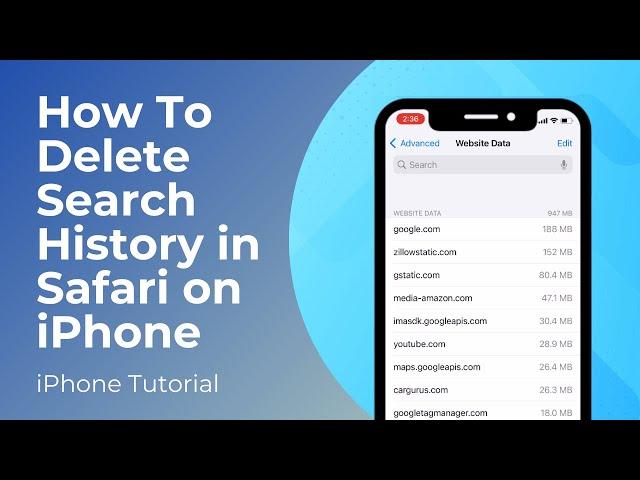
How To Delete Search History in Safari on iPhone | Clear Browsing History
In today’s video, I’m going to show you how to delete your browsing history in Safari on your iPhone.
*To get started:*
1. Click on the “Settings” application from your home screen to open it up.
2. Now scroll down and click on “Safari”.
3. Now scroll all the way down and click on the “Advanced” menu option.
4. Now click on the “Website Data” menu option.
5. All stored website data will be displayed here, to remove it, click on the “Remove All Website Data” button at the bottom of the screen.
6. Now, for the second step of this video, close the settings application, and open up “Safari”.
7. Now to clear browsing history, click on the book icon located at the bottom of Safari.
8. Your browsing history will now be displayed. To delete it click on the “Clear” button, and select the “All time” option.
9. Your browsing history and data will now be deleted from your iPhone.
*To get started:*
1. Click on the “Settings” application from your home screen to open it up.
2. Now scroll down and click on “Safari”.
3. Now scroll all the way down and click on the “Advanced” menu option.
4. Now click on the “Website Data” menu option.
5. All stored website data will be displayed here, to remove it, click on the “Remove All Website Data” button at the bottom of the screen.
6. Now, for the second step of this video, close the settings application, and open up “Safari”.
7. Now to clear browsing history, click on the book icon located at the bottom of Safari.
8. Your browsing history will now be displayed. To delete it click on the “Clear” button, and select the “All time” option.
9. Your browsing history and data will now be deleted from your iPhone.
Тэги:
#how_to_delete_safari_search_history_on_iphone #how_to_clear_safari_search_history_on_iphone #how_to_delete_search_history_on_safari #how_to_delete_search_history_on_safari_ios_17 #how_to_delete_search_history_on_safari_2024 #how_to_clear_safari_history_on_iphone #delete_search_history_in_safari #how_to_delete_your_search_history_on_safari #how_to_delete_safari_history_on_iphone #how_to_delete_safari_search_history #how_to_delete_search_history_on_safari_iphone_12Комментарии:
Nothing Phone 2A Review: Flashy Good Deal!
Marques Brownlee
We don’t always realize how hurt we are
Shimon Davis
yvo moore - Murmur (Instrumental)
yvo moore
৫০ জন কিশোরীর সাথে যৌ"ন সম্পর্ক করেন
News Exposure Tv
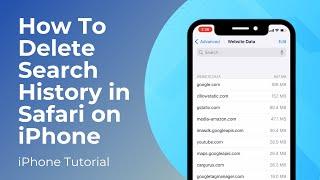
![[ 1. 6 live ] 리니지m 늦었습니다. 좋은 한주들 되세요! [ 수삼티비 리니지m ] [ 1. 6 live ] 리니지m 늦었습니다. 좋은 한주들 되세요! [ 수삼티비 리니지m ]](https://rtube.cc/img/upload/WVZUOURubzJMSHE.jpg)
























