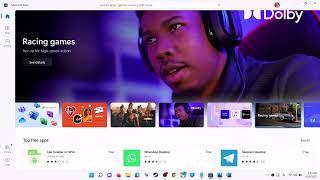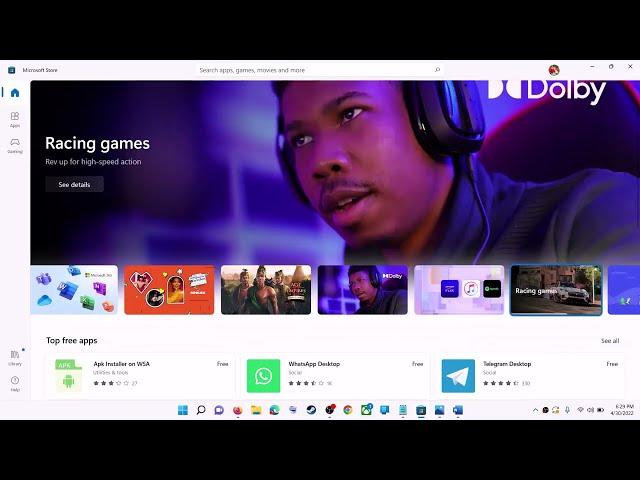
Fix Microsoft Store Error Code 0x80073CFE/0x80073CFB On Windows 11/10
How To Fix Microsoft Store Error Code 0x80073CFE/0x80073CFB On Windows 11/10
Step 1) Logout and login with correct account, make sure date, time, time zone and region are correct
Step 2) Run WSRESET command
Step 3) Repair/reset Microsoft Store
Step 4) Run this powershell command
Get-AppxPackage -AllUsers| Foreach {Add-AppxPackage -DisableDevelopmentMode -Register “$($_.InstallLocation)\AppXManifest.xml”}
Step 5) Delete Microsoft Store Local Cache Files
C:\Users\Username\AppData\Local\Packages\Microsoft.WindowsStore_8wekyb3d8bbwe
Step 6) Click on Get Updates in store library
Step 7) Start all these services
Windows Update
Microsoft install service
Step 8) Update Windows
Step 9) Uninstall and reinstall Store
Get-AppxPackage -allusers *WindowsStore* | Remove-AppxPackage
Reboot your computer
Get-AppxPackage -allusers *WindowsStore* | Foreach {Add-AppxPackage -DisableDevelopmentMode -Register “$($_.InstallLocation)\AppXManifest.xml”}
Step 10) Try installing to C drive/Different Drive, Rename the WpSystem and WindowsApps folder
Step 11) Run inetcpl.cpl command
Step 12) Update Windows to the latest version using media creation tool
https://www.microsoft.com/en-in/software-download/windows10
https://www.microsoft.com/en-in/software-download/windows11
Step 1) Logout and login with correct account, make sure date, time, time zone and region are correct
Step 2) Run WSRESET command
Step 3) Repair/reset Microsoft Store
Step 4) Run this powershell command
Get-AppxPackage -AllUsers| Foreach {Add-AppxPackage -DisableDevelopmentMode -Register “$($_.InstallLocation)\AppXManifest.xml”}
Step 5) Delete Microsoft Store Local Cache Files
C:\Users\Username\AppData\Local\Packages\Microsoft.WindowsStore_8wekyb3d8bbwe
Step 6) Click on Get Updates in store library
Step 7) Start all these services
Windows Update
Microsoft install service
Step 8) Update Windows
Step 9) Uninstall and reinstall Store
Get-AppxPackage -allusers *WindowsStore* | Remove-AppxPackage
Reboot your computer
Get-AppxPackage -allusers *WindowsStore* | Foreach {Add-AppxPackage -DisableDevelopmentMode -Register “$($_.InstallLocation)\AppXManifest.xml”}
Step 10) Try installing to C drive/Different Drive, Rename the WpSystem and WindowsApps folder
Step 11) Run inetcpl.cpl command
Step 12) Update Windows to the latest version using media creation tool
https://www.microsoft.com/en-in/software-download/windows10
https://www.microsoft.com/en-in/software-download/windows11
Тэги:
#How_To_Fix_Microsoft_Store_Error_Code_0x80073CFE_On_Windows_11/10 #How_To_Fix_Microsoft_Store_Error_Code_0x80073CFE/0x80073CFB_On_Windows_11/10Комментарии:
Luffy sendo Luffy.. as palhaçadas de luffy!
otakus de plantão
(pt 1)°^°🪶The Tickle Hell🪶°^°(pt 1)
ari_the_human
Виктория Боня о расставании, успехе в инстаграме и жизни в Лондоне
BBC News - Русская служба
VIMM'S LAIR IS GONE!!! (almost)
Chavito808
Questair Venture Flight Controls
Captain Dan
5 Best Screen Recorder Software for Windows 10 in 2024
Windows Report