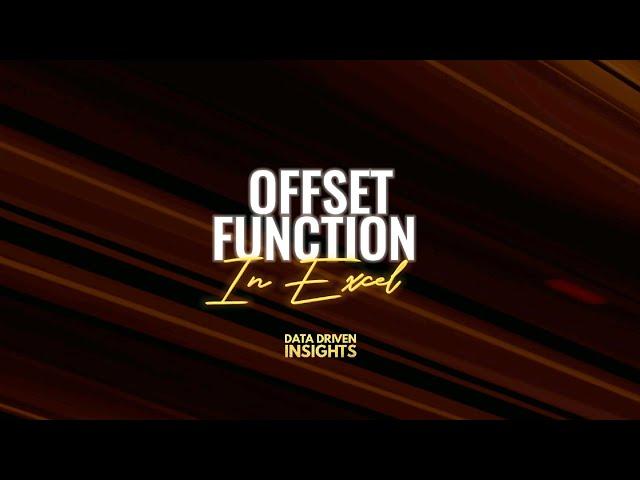
How to Use the OFFSET Function in Excel
The OFFSET function in Excel returns a reference to a range that is offset from a starting cell by a specified number of rows and columns. It's useful for dynamic range selection and creating flexible formulas. Here's how to use it:
Syntax:
OFFSET(reference, rows, cols, [height], [width])
reference: The starting cell or range (required).
rows: The number of rows to move from the reference (can be positive or negative).
cols: The number of columns to move from the reference (can be positive or negative).
height: (Optional) The height (number of rows) of the returned range.
width: (Optional) The width (number of columns) of the returned range.
Example 1: Basic Usage
If you want to return the value of the cell 2 rows down and 1 column to the right of cell A1, use:
=OFFSET(A1, 2, 1)
This formula will return the value from cell B3.
Example 2: Dynamic Range
Suppose you want to sum a dynamic range of 3 rows starting from A1. You can combine OFFSET with SUM:
=SUM(OFFSET(A1, 0, 0, 3, 1))
This will sum the values in the range A1:A3.
Example 3: Using with Other Functions
If you want to return the average of a dynamic range that moves based on the position of the last value in column A, you could use:
=AVERAGE(OFFSET(A1, 0, 0, COUNT(A:A), 1))
This calculates the average for the range that starts at A1 and spans the number of rows equal to the count of non-empty cells in column A.
Key Points:
OFFSET does not change the data itself, it just creates a reference to the shifted location.
It's often used with functions like SUM, AVERAGE, or COUNT to operate on dynamic ranges.
Be mindful of using too many OFFSET functions in large spreadsheets as they are volatile, recalculating every time any change is made in the workbook.
#Excel #Spreadsheet #DataAnalysis #ExcelTips #MicrosoftExcel #DataVisualization #DataManagement #ExcelSkills #ExcelFormulas #Office365 #ExcelExperts #SpreadsheetTips #ExcelTutorial #DataOrganization #DataScience #ExcelFunctions #Automation #ExcelCharts #Productivity #BusinessAnalysis
Syntax:
OFFSET(reference, rows, cols, [height], [width])
reference: The starting cell or range (required).
rows: The number of rows to move from the reference (can be positive or negative).
cols: The number of columns to move from the reference (can be positive or negative).
height: (Optional) The height (number of rows) of the returned range.
width: (Optional) The width (number of columns) of the returned range.
Example 1: Basic Usage
If you want to return the value of the cell 2 rows down and 1 column to the right of cell A1, use:
=OFFSET(A1, 2, 1)
This formula will return the value from cell B3.
Example 2: Dynamic Range
Suppose you want to sum a dynamic range of 3 rows starting from A1. You can combine OFFSET with SUM:
=SUM(OFFSET(A1, 0, 0, 3, 1))
This will sum the values in the range A1:A3.
Example 3: Using with Other Functions
If you want to return the average of a dynamic range that moves based on the position of the last value in column A, you could use:
=AVERAGE(OFFSET(A1, 0, 0, COUNT(A:A), 1))
This calculates the average for the range that starts at A1 and spans the number of rows equal to the count of non-empty cells in column A.
Key Points:
OFFSET does not change the data itself, it just creates a reference to the shifted location.
It's often used with functions like SUM, AVERAGE, or COUNT to operate on dynamic ranges.
Be mindful of using too many OFFSET functions in large spreadsheets as they are volatile, recalculating every time any change is made in the workbook.
#Excel #Spreadsheet #DataAnalysis #ExcelTips #MicrosoftExcel #DataVisualization #DataManagement #ExcelSkills #ExcelFormulas #Office365 #ExcelExperts #SpreadsheetTips #ExcelTutorial #DataOrganization #DataScience #ExcelFunctions #Automation #ExcelCharts #Productivity #BusinessAnalysis
Комментарии:
How to Use the OFFSET Function in Excel
Data Driven Insights
Data driven insights
G-Square Solutions
Body Talks | Curriculum Links: English & Biology | New Forward language school
New Forward language school
Megajacht Vanish vaart door Alphen aan den Rijn
Studio Alphen
How to use Runway Gen 3 Camera Control for Better AI Videos!
Wade McMaster - Creator Impact
ГДЕ ПОКУПАТЬ КНИГИ ОНЛАЙН? Книжная контрольная закупка
Stabbs and the Books 📚 | Дарья Стаббс
Какую доменную зону выбрать? Какая зона лучше?
Блог маркетолога









![[김동엽의 수익플러스] 머스크의 1순위는 ‘휴머노이드’ㅣ오겜2, 공개도 전에 ‘역대급’ 화제성ㅣ한국경제TVㅣ머니플러스 [김동엽의 수익플러스] 머스크의 1순위는 ‘휴머노이드’ㅣ오겜2, 공개도 전에 ‘역대급’ 화제성ㅣ한국경제TVㅣ머니플러스](https://rtube.cc/img/upload/SUhvV2lXaVFKaEc.jpg)
















