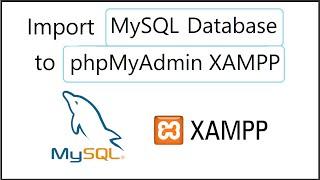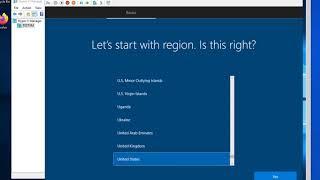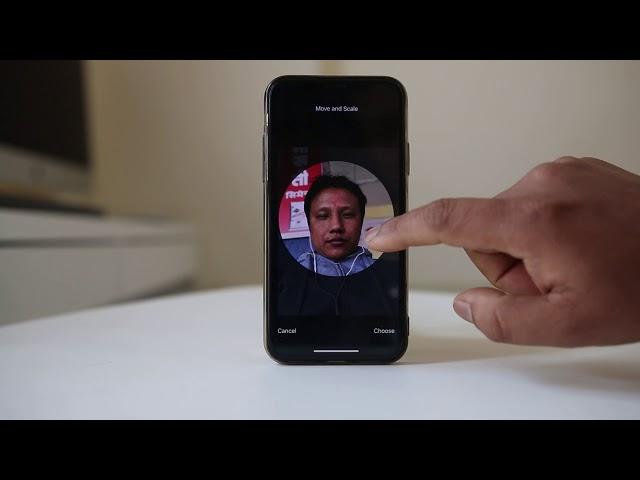
How to add full screen photos to contacts in iPhone
In this video today we will see how to add full screen photos to contacts in iPhone
This video also answers some of the queries below:
How to add photos to contacts in iPhone
add photos to contacts
set caller photo iPhone
iPhone contact photo
set photo to iPhone contact
How To Set Caller Photo to iPhone Contact
How to add a picture to a contact
assigning a photo to contacts
If you want to add a photo of a contact which is saved in your contact list then in this video I will show you the two ways. The first way is tap on this phone icon here. Then from here you need to select the contact to whom you want to add the photo. So, once you have selected the contact what you do is tap on "Edit" and then here at the top you can see "Add photo". Tap on this option. Now there are two things you can do, either you can take a new photo or you can choose photo from the photo gallery. So, if I want to choose the photo from the photo gallery. I will select "Choose photo" from here. And from here I can select the photo and then once I select the photo, I have the option to zoom the photo to make it smaller, to make it bigger or else I have the option to move the photo to the left or to the right. So, once you have done the proper adjustment what you can do is select "choose" and now you can see the photo has been added to the contact and then select "Done". So, now the other way by which you can add photo to the contact is going to the photos and then from here you can choose any photo which you want to add to the contact. for example the same photo and if I want to add this photo to a contact then what I will do is I will tap on this icon at the bottom. Scroll to the right and you can see an option "Assign to contact". I will select this option and from here I can choose the contact to whom I want to add the photo. So, now from here again, zoom in and zoom out and then you can move the photo, photo to the left or right. Make adjustment and again select "choose" and then select "update" or "Done". Now you have added photo to the contact. Now suppose if I have added a wrong photo to the contact and if I want to delete the photo then I will go to this phone icon here and I will go to the contact to whom I have added the photo. I will open it. Then I will select "Edit". I will tap "edit" below this photo and then I will select "Delete photo" and then select "Delete photo" again and then "Done". Now I have removed the photo from the contact.
Subscribe to my channel: https://www.youtube.com/user/Kundastech
Like my page: https://www.facebook.com/kundanstech/
Watch some of other popular videos of our channel:
How to check who is using your WiFi
https://www.youtube.com/watch?v=k9UpERQgLDk
2 ways to reset forgotten gmail password
https://www.youtube.com/watch?v=5wP5jpGcOE4
Solve computer proxy server problem refusing connection
https://www.youtube.com/watch?v=qSg5b2FzDx0
What to do if you can't connect to wireless interent
https://www.youtube.com/watch?v=RHDLDaIIiy4
Remove VPN settings from iphone and browsea internet faster
https://www.youtube.com/watch?v=WE_yzXs4OYU
How to reset forgotten apple id password with the help of an email address
https://www.youtube.com/watch?v=ndLAmlnnQUI
How to transfer mp3 songs from computer to iPhone without iTunes
https://www.youtube.com/watch?v=Nn6K6Rhj9jE
How to recover both apple id and password
https://www.youtube.com/watch?v=1RPD6fJqvmQ
This channel is about technology related tips and tricks. You will find tutorials related to computer, iphone and android phones.
This video also answers some of the queries below:
How to add photos to contacts in iPhone
add photos to contacts
set caller photo iPhone
iPhone contact photo
set photo to iPhone contact
How To Set Caller Photo to iPhone Contact
How to add a picture to a contact
assigning a photo to contacts
If you want to add a photo of a contact which is saved in your contact list then in this video I will show you the two ways. The first way is tap on this phone icon here. Then from here you need to select the contact to whom you want to add the photo. So, once you have selected the contact what you do is tap on "Edit" and then here at the top you can see "Add photo". Tap on this option. Now there are two things you can do, either you can take a new photo or you can choose photo from the photo gallery. So, if I want to choose the photo from the photo gallery. I will select "Choose photo" from here. And from here I can select the photo and then once I select the photo, I have the option to zoom the photo to make it smaller, to make it bigger or else I have the option to move the photo to the left or to the right. So, once you have done the proper adjustment what you can do is select "choose" and now you can see the photo has been added to the contact and then select "Done". So, now the other way by which you can add photo to the contact is going to the photos and then from here you can choose any photo which you want to add to the contact. for example the same photo and if I want to add this photo to a contact then what I will do is I will tap on this icon at the bottom. Scroll to the right and you can see an option "Assign to contact". I will select this option and from here I can choose the contact to whom I want to add the photo. So, now from here again, zoom in and zoom out and then you can move the photo, photo to the left or right. Make adjustment and again select "choose" and then select "update" or "Done". Now you have added photo to the contact. Now suppose if I have added a wrong photo to the contact and if I want to delete the photo then I will go to this phone icon here and I will go to the contact to whom I have added the photo. I will open it. Then I will select "Edit". I will tap "edit" below this photo and then I will select "Delete photo" and then select "Delete photo" again and then "Done". Now I have removed the photo from the contact.
Subscribe to my channel: https://www.youtube.com/user/Kundastech
Like my page: https://www.facebook.com/kundanstech/
Watch some of other popular videos of our channel:
How to check who is using your WiFi
https://www.youtube.com/watch?v=k9UpERQgLDk
2 ways to reset forgotten gmail password
https://www.youtube.com/watch?v=5wP5jpGcOE4
Solve computer proxy server problem refusing connection
https://www.youtube.com/watch?v=qSg5b2FzDx0
What to do if you can't connect to wireless interent
https://www.youtube.com/watch?v=RHDLDaIIiy4
Remove VPN settings from iphone and browsea internet faster
https://www.youtube.com/watch?v=WE_yzXs4OYU
How to reset forgotten apple id password with the help of an email address
https://www.youtube.com/watch?v=ndLAmlnnQUI
How to transfer mp3 songs from computer to iPhone without iTunes
https://www.youtube.com/watch?v=Nn6K6Rhj9jE
How to recover both apple id and password
https://www.youtube.com/watch?v=1RPD6fJqvmQ
This channel is about technology related tips and tricks. You will find tutorials related to computer, iphone and android phones.
Тэги:
#iPhone_tips_and_tricks #how_to_add_photos_to_contacts_in_iPhone #add_photos_to_contacts #set_caller_photo_iPhone #iPhone_contacts_photo #set_photo_to_iPhone_contact #How_to_set_caller_photo_to_iPhone_contact #assigning_a_photo_to_contactsКомментарии:
How to add full screen photos to contacts in iPhone
Kundan Bhattarai
Matt Rogers of Nest | TechCrunch At CES 2013
TechCrunch
Intune - Wipe Device and Reuse
Mariusz Ferdyn
Поймал занос в RIPCITY, Hacksaw, казино.
Дядя Лёша

![Dilbar - [YEG's Version] | Rusha & Blizza X Tech Panda|Mr dancer| Dilbar - [YEG's Version] | Rusha & Blizza X Tech Panda|Mr dancer|](https://rtube.cc/img/upload/Y0VCdllBM3BoVEg.jpg)