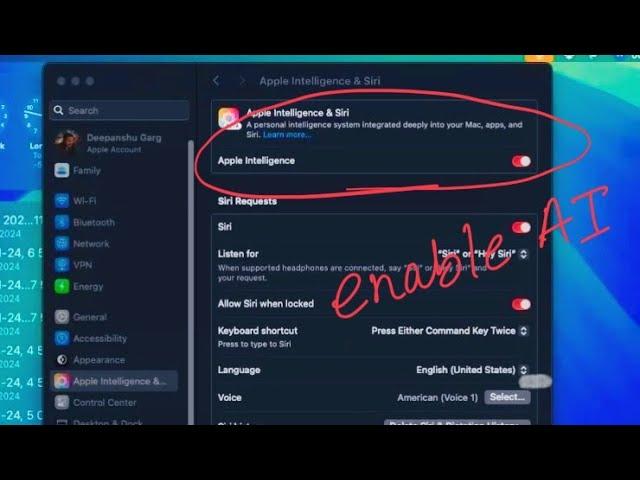
How to Fix Apple Intelligence Not Showing on Mac in MacOS Sequoia 15.1 (GET NOW)
To ensure Apple Intelligence functions correctly on macOS Sequoia across various devices like MacBook, iMac, Mac Mini, MacBook Pro, and MacBook Air, accurate system settings are crucial. One common error encountered is “Apple Intelligence is available when Mac and Siri are set to the same language,” which can be resolved by aligning language and region settings.
Here are the steps to resolve this error:
1. Verify System Language:
- Open System Settings.
- Go to General Language & Region.
- Ensure that the preferred language matches Siri’s.
2. Adjust Siri Language:
- Navigate to System Settings Siri & Spotlight.
- Make sure that Siri Language matches the Language & Region setting.
3. Align Region Settings:
- Go back to Language & Region.
- Confirm that the region matches the selected language (e.g., English (US) and United States).
4. Restart Features:
- Restart your Mac after updating these settings to reinitialize Apple Intelligence.
5. Troubleshooting:
- Check for macOS updates in System Settings Software Update.
- Reset Siri by toggling it off and on in Siri & Spotlight settings.
- Restart your Mac in Safe Mode to clear caches and reboot normally.
Additional Notes:
- Apple Intelligence requires macOS Sequoia’s latest version.
- Ensure that all settings, including those for apps like Safari, align with the chosen language and region.
Here are the steps to resolve this error:
1. Verify System Language:
- Open System Settings.
- Go to General Language & Region.
- Ensure that the preferred language matches Siri’s.
2. Adjust Siri Language:
- Navigate to System Settings Siri & Spotlight.
- Make sure that Siri Language matches the Language & Region setting.
3. Align Region Settings:
- Go back to Language & Region.
- Confirm that the region matches the selected language (e.g., English (US) and United States).
4. Restart Features:
- Restart your Mac after updating these settings to reinitialize Apple Intelligence.
5. Troubleshooting:
- Check for macOS updates in System Settings Software Update.
- Reset Siri by toggling it off and on in Siri & Spotlight settings.
- Restart your Mac in Safe Mode to clear caches and reboot normally.
Additional Notes:
- Apple Intelligence requires macOS Sequoia’s latest version.
- Ensure that all settings, including those for apps like Safari, align with the chosen language and region.
Комментарии:
STADTKAPELLE FRIDINGEN | Ludimarsch
newsglotzer
ละครสั้น: ตอนน้องตู่โยนโทรศัพท์เพื่อนลงในกระทะ
นานา Channel
How To Fold the UPPAbaby Vista V2 Stroller
GoodBuy Gear
@TalkingTom Говорящий Том - Новые серии подряд - Мультики 2022
Говорящий Том и Друзья
Как эффективно совместить социальную жизнь и саморазвитие? Убеждения и самоанализ. Миша Лабахуа
Nik Provodnik - Влог, Новости, Музыка.
SEMI-FINAL! Astralis vs Spirit - Official Highlights - BLAST Premier World Final 2024
BLAST Premier CS2 Highlights
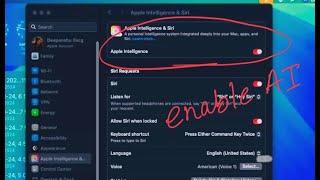










![[3Hours] BEST TOP 10 Piano Worship Compilation | Instrumental | Playlist | Prayer [3Hours] BEST TOP 10 Piano Worship Compilation | Instrumental | Playlist | Prayer](https://rtube.cc/img/upload/QUl3V0MzX1FfWmI.jpg)














