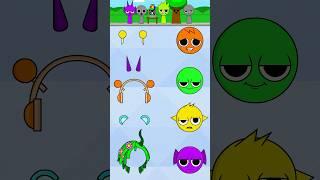HP OfficeJet Pro 8710 Wireless All-in-One Inkjet Printer Review
HP OfficeJet Pro 8710 All-in-One Color Inkjet Printer Review
Link to HP OfficeJet Pro 8710 Printer : http://amzn.to/29uhgGY
Link to Brother MFC9130CW Laser Printer: http://amzn.to/29LjNyW
Link to 952XL Cartridges: http://amzn.to/29x4aYZ
HP OfficeJet Pro 8710 USB Cable: http://amzn.to/2cdgF1w
Today we’re reviewing the HP OfficeJet Pro 8710, All-in-one Printer. This is an All-in-one Printer, Scanner, Copier and Fax that is built for office and home office use. The printer has a black plastic body with a sleek design similar to what you’ll find on most newer HP printers. The HP Officejet Pro 8710 measures 20 inches by 15 inches by 12 inches in height and has a fairly large footprint for a inkjet printer. However when compared to regular office laserjet all-in one, the HP officejet Pro 8710 is actually pretty compact. It also looks a whole lot better than your average office printer. The 8710 has its power button and a USB for USB flash drives on the front face. The device is controlled through a 2.65” color touchscreen with touch sensitive buttons on both sides. The touchscreen is very responsive and all the menus and options are extremely easy to navigate through. It’s a very well thought out interface. In terms of connecting the printer to devices, most people will just use the built in Wifi. However, you can connect it directly to a computer using the usb port in the back or wire it directly to an office network using an RJ45 ethernet cable. Now since the HP officejet pro 8710 comes equipped with a fax, you can also connect a phone line to it, using the port in the back and also setup a phone extension line, in case you’re not using a dedicated fax line. And just as a side note, they do provide a phone cable for the extension line, so you don’t need to buy one. I am not exactly sure how many offices need a fax in this day and age, but its there if you need one. Setting this printer up is as easy as it gets. I set it up on my smartphone using the HP AIO app, which guided me step by step through the entire process. You can also set it up by typing 123.hp.com into your browser entering your model number, downloading the suggested software and following the prompts. Either way, its a very simple, painless setup. Big thumbs up to HP for making this easy. Another easy process is changing out cartridges. The printer has 4, 952 series cartridges which live behind this large, easy access panel on the front. The printer’s screen even gives you a step by step animation when you have to change out the cartridges. In fact the printer’s help menu, has step by step, animated instructions for all common maintenance jobs from loading paper to clearing paper jams in different printer zones. A very thoughtful touch. And talking about paper jams, the printer has several easy to open access panels to help clear jams quickly- something that’s very important for commercial users. Now the standard 952 cartridges will print a maximum of 1000 black pages and maximum of 700 color pages. You can always get the 952XL cartridges which will double the print yield. And I’ll leave links to those cartridges below. HP also offers an Ink subscription service called HP instant ink which might work for some commercial users. The paper tray can hold most sizes of regular and photo paper and can hold a maximum of 250 sheets at a time. The HP OfficeJet Pro 8710 also has a pull out paper output tray with a capacity of 150 sheets. The printer also has a built-in quiet mode, which reduces the amount of noise the printer produces. It’s useful if you want to keep your office nice and quiet, but this does slow down print speed a bit. In terms of copying, you can make both color and black and white copies and even copy multiple pages using the document feeder. It also has specialized options for scanning and copying ID cards, which is useful in an office setting. When it comes to scanning, you can scan and send to an email, network folder, computer or USB drive, all very useful options. And the document feeder again comes in handy for when you have multiple pages to scan. The feeder can also accommodate different paper sizes, so you can scan all kinds of documents. You can always use the built-in flatbed scanner for more precise scans and copies. The printer also has a dedicated walk up and print option for photos on a usb drive. And even an option to print a page full of passport size photos. You can even access files from cloud storage services like google drive. Surprisingly though, the option to print from DropBox is missing. Its not a huge issue, but it might have been nice to have.
So should you buy this printer? Well, if you’re small organization that doesn’t print large amounts of documents and needs an inexpensive all-in-one printer that is easy to setup and maintain, you won’t find a printer better than the HP Officejet Pro 8710,for the price.
Link to HP OfficeJet Pro 8710 Printer : http://amzn.to/29uhgGY
Link to Brother MFC9130CW Laser Printer: http://amzn.to/29LjNyW
Link to 952XL Cartridges: http://amzn.to/29x4aYZ
HP OfficeJet Pro 8710 USB Cable: http://amzn.to/2cdgF1w
Today we’re reviewing the HP OfficeJet Pro 8710, All-in-one Printer. This is an All-in-one Printer, Scanner, Copier and Fax that is built for office and home office use. The printer has a black plastic body with a sleek design similar to what you’ll find on most newer HP printers. The HP Officejet Pro 8710 measures 20 inches by 15 inches by 12 inches in height and has a fairly large footprint for a inkjet printer. However when compared to regular office laserjet all-in one, the HP officejet Pro 8710 is actually pretty compact. It also looks a whole lot better than your average office printer. The 8710 has its power button and a USB for USB flash drives on the front face. The device is controlled through a 2.65” color touchscreen with touch sensitive buttons on both sides. The touchscreen is very responsive and all the menus and options are extremely easy to navigate through. It’s a very well thought out interface. In terms of connecting the printer to devices, most people will just use the built in Wifi. However, you can connect it directly to a computer using the usb port in the back or wire it directly to an office network using an RJ45 ethernet cable. Now since the HP officejet pro 8710 comes equipped with a fax, you can also connect a phone line to it, using the port in the back and also setup a phone extension line, in case you’re not using a dedicated fax line. And just as a side note, they do provide a phone cable for the extension line, so you don’t need to buy one. I am not exactly sure how many offices need a fax in this day and age, but its there if you need one. Setting this printer up is as easy as it gets. I set it up on my smartphone using the HP AIO app, which guided me step by step through the entire process. You can also set it up by typing 123.hp.com into your browser entering your model number, downloading the suggested software and following the prompts. Either way, its a very simple, painless setup. Big thumbs up to HP for making this easy. Another easy process is changing out cartridges. The printer has 4, 952 series cartridges which live behind this large, easy access panel on the front. The printer’s screen even gives you a step by step animation when you have to change out the cartridges. In fact the printer’s help menu, has step by step, animated instructions for all common maintenance jobs from loading paper to clearing paper jams in different printer zones. A very thoughtful touch. And talking about paper jams, the printer has several easy to open access panels to help clear jams quickly- something that’s very important for commercial users. Now the standard 952 cartridges will print a maximum of 1000 black pages and maximum of 700 color pages. You can always get the 952XL cartridges which will double the print yield. And I’ll leave links to those cartridges below. HP also offers an Ink subscription service called HP instant ink which might work for some commercial users. The paper tray can hold most sizes of regular and photo paper and can hold a maximum of 250 sheets at a time. The HP OfficeJet Pro 8710 also has a pull out paper output tray with a capacity of 150 sheets. The printer also has a built-in quiet mode, which reduces the amount of noise the printer produces. It’s useful if you want to keep your office nice and quiet, but this does slow down print speed a bit. In terms of copying, you can make both color and black and white copies and even copy multiple pages using the document feeder. It also has specialized options for scanning and copying ID cards, which is useful in an office setting. When it comes to scanning, you can scan and send to an email, network folder, computer or USB drive, all very useful options. And the document feeder again comes in handy for when you have multiple pages to scan. The feeder can also accommodate different paper sizes, so you can scan all kinds of documents. You can always use the built-in flatbed scanner for more precise scans and copies. The printer also has a dedicated walk up and print option for photos on a usb drive. And even an option to print a page full of passport size photos. You can even access files from cloud storage services like google drive. Surprisingly though, the option to print from DropBox is missing. Its not a huge issue, but it might have been nice to have.
So should you buy this printer? Well, if you’re small organization that doesn’t print large amounts of documents and needs an inexpensive all-in-one printer that is easy to setup and maintain, you won’t find a printer better than the HP Officejet Pro 8710,for the price.
Тэги:
#hp_officejet_pro_8710 #hp_officejet_pro_8710_review #hp_officejet_pro_8710_all-in-one_printer #hp_officejet_pro_8710_wireless_all-in-one_color_inkjet_printer #hp_officejet_pro_8710_wireless #hp_officejet_pro_8710_setup #hp_officejet_8710 #hp_officejet_8710_review #hp_8710 #hp_8710_printer #hp_8710w #hp_8710_reviewКомментарии:
КАША СТАЛ ПРОДЮСЕРОМ АРТЕМА ГРАФА?!
Драма Твича
CREED II - ‘Creed Vs Drago’ Full Final Fight Scene (2019) HD
Blockbuster GLOBAL
Retro Session - Greatest Hits (Video Oficial) 70's, 80's, 90's
Chuchulucos.Timbón
Sweet Sweet Love
Vesta Williams
ให้เขาพาหย่าง - นุ๊ก ธนดล (Cover.กอล์ฟ สุทธิพงษ์)
กอล์ฟ สุทธิพงษ์ OFFICIAL