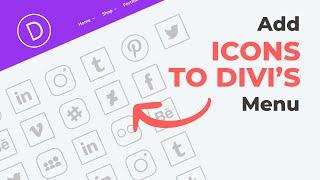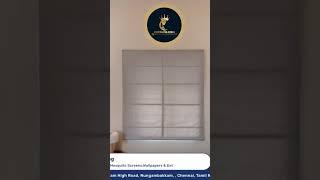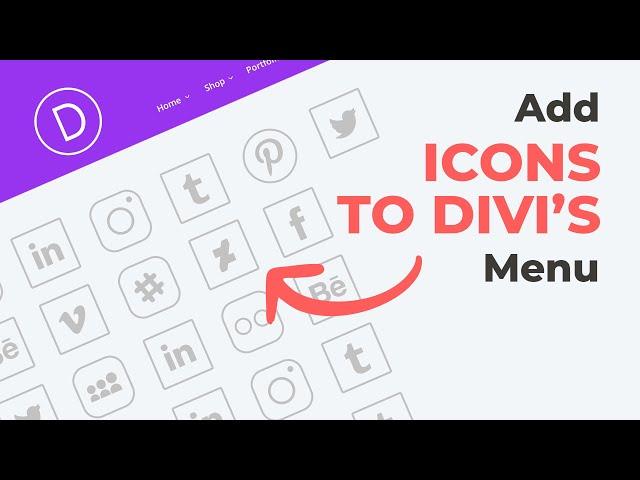
Add Custom Social Media Icon to the Divi Menu
✅ Tutorial Link: https://wpzone.co/wordpress-and-divi-code-snippets/add-custom-social-media-icon-to-the-divi-menu/
———
✅ Divi Icon Party: https://wpzone.co/product/divi-icon-party/
———
❤️ Get in touch with WP Zone:
https://wpzone.co/contact/
https://www.facebook.com/wpzoneco/
———
📃 Video Transcript:
Hey everybody, David here from WP Zone.
Social media engagement is a major factor in the success of your website which is why links are usually placed close to the header. You can easily add social media icons to your Divi menu! Today I’ll show you two ways to put them in your primary menu. In the next video, I will add custom social media icons to the divi secondary menu and the divi footer. Okay! To accomplish this, you need to have font awesome icons embedded. If you haven’t done that yet, follow the link in the description and come back when you’re ready. Alright, go to Appearance and Menus in your WordPress dashboard. Create a new menu item in the primary menu and be sure to select the custom link option. Let’s say you love computer games as much as I do and you want to add a Twitch platform. Here is where you will paste the url to your Twitch profile. Go to the font awesome website and search for the twitch code and copy the html code. Paste the code to the Link Text box. Click add to menu. Refresh the page and it’s ready. Looks great! You can also stylize the icon with additional css. Style it as fonts and by default it takes styles from the theme customizer - heading and navigation - primary menu bar If you want to add something custom, you need to use a custom css class, for example ds-menu-icon, to the i tag.
And additional css code, for example:... Always remember to match your current design and brand identity. The alternative way to add social media icons to the primary menu is installing the Divi Icon Party Plugin. This plugin gives you way more social icons and comes already integrated with font awesome. Once your plugin is installed and activated, you can head to Divi theme options and under the general tab you'll now see that instead of just the standard Facebook Twitter Google+ and RSS icon fields there are fields for additional over 30 socials like Instagram Twitch Skype Snapchat Slack and more. I'm going to activate a few of these and enable the setting to include those icons in the main header then I'm going to Save Changes.
If I now refresh the page, you can see that alongside these standard social icons that come with Divi we now have the new ones and they are in the primary menu and the footer. With the Divi icon party plugin it's super easy to do you just enable the option! You can get the Divi Icon Party plugin as a standalone purchase or by becoming a Divi Space Annual or Lifetime Member! I’m David Blackmon and this concludes this Divi Space Snippet Series, thanks for watching! See you next time!
———
🎵 Track Info:
Title: Tropical Love by Nadro & Timmy Commerford
Genre and Mood: Pop + Happy
———
Thanks for watching!
Please subscribe! ❤️
———
✅ Divi Icon Party: https://wpzone.co/product/divi-icon-party/
———
❤️ Get in touch with WP Zone:
https://wpzone.co/contact/
https://www.facebook.com/wpzoneco/
———
📃 Video Transcript:
Hey everybody, David here from WP Zone.
Social media engagement is a major factor in the success of your website which is why links are usually placed close to the header. You can easily add social media icons to your Divi menu! Today I’ll show you two ways to put them in your primary menu. In the next video, I will add custom social media icons to the divi secondary menu and the divi footer. Okay! To accomplish this, you need to have font awesome icons embedded. If you haven’t done that yet, follow the link in the description and come back when you’re ready. Alright, go to Appearance and Menus in your WordPress dashboard. Create a new menu item in the primary menu and be sure to select the custom link option. Let’s say you love computer games as much as I do and you want to add a Twitch platform. Here is where you will paste the url to your Twitch profile. Go to the font awesome website and search for the twitch code and copy the html code. Paste the code to the Link Text box. Click add to menu. Refresh the page and it’s ready. Looks great! You can also stylize the icon with additional css. Style it as fonts and by default it takes styles from the theme customizer - heading and navigation - primary menu bar If you want to add something custom, you need to use a custom css class, for example ds-menu-icon, to the i tag.
And additional css code, for example:... Always remember to match your current design and brand identity. The alternative way to add social media icons to the primary menu is installing the Divi Icon Party Plugin. This plugin gives you way more social icons and comes already integrated with font awesome. Once your plugin is installed and activated, you can head to Divi theme options and under the general tab you'll now see that instead of just the standard Facebook Twitter Google+ and RSS icon fields there are fields for additional over 30 socials like Instagram Twitch Skype Snapchat Slack and more. I'm going to activate a few of these and enable the setting to include those icons in the main header then I'm going to Save Changes.
If I now refresh the page, you can see that alongside these standard social icons that come with Divi we now have the new ones and they are in the primary menu and the footer. With the Divi icon party plugin it's super easy to do you just enable the option! You can get the Divi Icon Party plugin as a standalone purchase or by becoming a Divi Space Annual or Lifetime Member! I’m David Blackmon and this concludes this Divi Space Snippet Series, thanks for watching! See you next time!
———
🎵 Track Info:
Title: Tropical Love by Nadro & Timmy Commerford
Genre and Mood: Pop + Happy
———
Thanks for watching!
Please subscribe! ❤️
Тэги:
#divi_tutorialКомментарии:
कलुआ के प्यार || Kaluaa ke Pyar || Amit K Vines
Amit K Vines
THE INNSMOUTH SCHOOL FOR GIRLS (2023) Official Trailer
Joshua Kennedy
Matt Kibbe Plenary Talk at CitizenUCon15
Citizen University
Roman blinds #windowblind #homedecor
Curtains King
C-Pop Megamix 2 (粤。华 - 舞曲串烧) 那些陪着我们岁月成长的歌
djmacdoctor