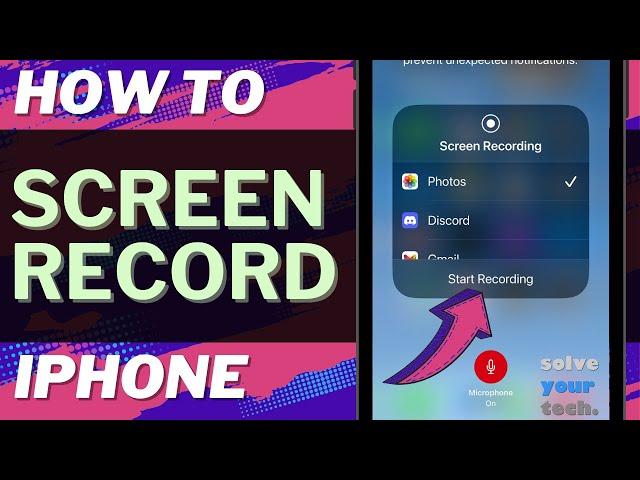
iOS 17: How to Screen Record on iPhone
This video will show you how to screen record on iPhone in iOS 17. Once you complete this tutorial, you will know how to take a video of your iPhone screen.
You can create an iPhone screen recording with the following steps:
1. Go to Settings.
2. Choose Control Center.
3. Tap the green plus to the left of Screen Recording.
4. Swipe down from the top-right corner of the screen to open the Control Center.
5. Tap the Screen Recording button (looks like a circle inside of another circle.)
6. Record your screen after the three second countdown timer ends.
7. Tap the red clock at the top-left, or tap the record button in the dynamic island, to end the recording (depending on iPhone model.)
If you want to include audio in your recording, then tap and hold on the Screen Recording button in the Control center instead, then tap the Microphone button to enable it.
Tech We Use: https://www.amazon.com/shop/solveyourtech
Amazon Electronics Best Sellers: https://amzn.to/47udA5j
Amazon Tech Deals: https://amzn.to/3t53DMz
Affordable Laptops: https://amzn.to/3uzHoie
Popular Computers: https://amzn.to/3sXxYNg
Popular Smartphones: https://amzn.to/3R79KZ3
Popular Headphones: https://amzn.to/47DkpRY
Popular Monitors: https://amzn.to/4a2UUve
Apple AirPods Pro: https://amzn.to/4100fzn
The steps in this guide were performed on an iPhone 14 in the iOS 17 operating system, but work on many other iPhone models as well, such as the iPhone 11, iPhone 12, iPhone 13, and iPhone 15.
00:00 Introduction
00:15 iOS 17 How to Screen Record on iPhone
02:21 Outro
Related Questions and Issues This Video Can Help With:
- iOS 17 How to Screen Record on iPhone Mini
- iOS 17 How to Screen Record on iPhone Plus
- iOS 17 How to Screen Record on iPhone Pro
- iOS 17 How to Screen Record on iPhone Pro Max
#solveyourtech #apple #iphone #ios #howtoiphone #iphonetips #iphonetricks #iphonetipsandtricks #screenrecordiphone #iphonescreenrecord #howtoscreenrecordoniphone
Be sure to like this video and subscribe to our channel!
You can connect with us on our other social media accounts, too:
Facebook - https://www.facebook.com/solveyourtech/
Twitter - https://twitter.com/solveyourtech
Instagram - https://www.instagram.com/solveyourtech/
Pinterest - https://www.pinterest.com/solveyourtech/
Linkedin - https://www.linkedin.com/company/solve-your-tech/
SolveYourTech was founded in 2012 with the aim of providing how-to guides and tutorials that help people with problems on their phones, computers, and apps.
Since then, we have created thousands of guides focused on that goal. If you are looking for help with your smartphone, PC, or an application that you are using, then visit https://www.solveyourtech.com
DISCLOSURE: We frequently discuss or recommend products and services that we use and believe could be beneficial for you. Whenever feasible, we include referral links. This means that if you click on a link in this video or description and decide to buy something, we might get a small commission or other form of compensation.
We use Amazon a lot personally and for our business, and many of our links to products/gear are links to those products on Amazon. We are a participant in the Amazon Services LLC Associates Program, an affiliate advertising program designed to provide a means for us to earn fees by linking to Amazon.com and related sites.
You can create an iPhone screen recording with the following steps:
1. Go to Settings.
2. Choose Control Center.
3. Tap the green plus to the left of Screen Recording.
4. Swipe down from the top-right corner of the screen to open the Control Center.
5. Tap the Screen Recording button (looks like a circle inside of another circle.)
6. Record your screen after the three second countdown timer ends.
7. Tap the red clock at the top-left, or tap the record button in the dynamic island, to end the recording (depending on iPhone model.)
If you want to include audio in your recording, then tap and hold on the Screen Recording button in the Control center instead, then tap the Microphone button to enable it.
Tech We Use: https://www.amazon.com/shop/solveyourtech
Amazon Electronics Best Sellers: https://amzn.to/47udA5j
Amazon Tech Deals: https://amzn.to/3t53DMz
Affordable Laptops: https://amzn.to/3uzHoie
Popular Computers: https://amzn.to/3sXxYNg
Popular Smartphones: https://amzn.to/3R79KZ3
Popular Headphones: https://amzn.to/47DkpRY
Popular Monitors: https://amzn.to/4a2UUve
Apple AirPods Pro: https://amzn.to/4100fzn
The steps in this guide were performed on an iPhone 14 in the iOS 17 operating system, but work on many other iPhone models as well, such as the iPhone 11, iPhone 12, iPhone 13, and iPhone 15.
00:00 Introduction
00:15 iOS 17 How to Screen Record on iPhone
02:21 Outro
Related Questions and Issues This Video Can Help With:
- iOS 17 How to Screen Record on iPhone Mini
- iOS 17 How to Screen Record on iPhone Plus
- iOS 17 How to Screen Record on iPhone Pro
- iOS 17 How to Screen Record on iPhone Pro Max
#solveyourtech #apple #iphone #ios #howtoiphone #iphonetips #iphonetricks #iphonetipsandtricks #screenrecordiphone #iphonescreenrecord #howtoscreenrecordoniphone
Be sure to like this video and subscribe to our channel!
You can connect with us on our other social media accounts, too:
Facebook - https://www.facebook.com/solveyourtech/
Twitter - https://twitter.com/solveyourtech
Instagram - https://www.instagram.com/solveyourtech/
Pinterest - https://www.pinterest.com/solveyourtech/
Linkedin - https://www.linkedin.com/company/solve-your-tech/
SolveYourTech was founded in 2012 with the aim of providing how-to guides and tutorials that help people with problems on their phones, computers, and apps.
Since then, we have created thousands of guides focused on that goal. If you are looking for help with your smartphone, PC, or an application that you are using, then visit https://www.solveyourtech.com
DISCLOSURE: We frequently discuss or recommend products and services that we use and believe could be beneficial for you. Whenever feasible, we include referral links. This means that if you click on a link in this video or description and decide to buy something, we might get a small commission or other form of compensation.
We use Amazon a lot personally and for our business, and many of our links to products/gear are links to those products on Amazon. We are a participant in the Amazon Services LLC Associates Program, an affiliate advertising program designed to provide a means for us to earn fees by linking to Amazon.com and related sites.
Тэги:
#how_to_screen_record_on_iphone #how_to_create_an_iphone_screen_recordingКомментарии:
iOS 17: How to Screen Record on iPhone
Solve Your Tech
哪些人适合计算机专业|留学|移民|加拿大|求职|职业规划
RunDIY
RAHUL DRAVID'S ONLY T20i iNNINGS | 31 vs England 2011
CricketRobe Unlimited
Maite Perroni bastidores festival 'Coca Cola Flow Fest'
Site MaiPerroni


























