
How To Import Your Writing Into Scrivener & Split All Your Chapters With 1 Button // must see!
Комментарии:

This is pretty straight forward. If only it worked.... I have done it before, but I recently saw a new version, and now that I installed the nothing works like it is supposed to. I have always preferred Word anyway....
Ответить
So when I do this (I use the Windows version), it only splits it into sections, not chapters. I find this highly frustrating because then I have to go back and put everything into the folders to create Chapter 1, Chapter 2, Chapter 2 section break, etc. Is there some way to command Scrivener to make it into chapters rather than sections? I use it to make ebooks/mobi/epup and if it's not in a folder, it won't split it as Chapter 1, Chapter 2, etc, it's just a section break. Thanks for any tips.
Ответить
It worked perfectly and I'm using the Window version! Thanks a million for this straight to the point tutorial!
Ответить
Thanks!. I'm trying to import a movie script that has not #...
Ответить
That's FANTASTIC Joseph. Thank you!
Ответить
That was awesome! OK, now I want to know how much the course cost?
Ответить
Thank you! I was so lost on how this works!
Ответить
Must the Word document you want to import be a RTF or can you use the docx? I see posts, even in L&L about changing Word file to RTF first. Thanks for a great tip on splitting.
Ответить
Thank you! Very helpful!
Ответить
For those asking how to import it as chapters, sections, subsections. On windows, if you already have your original document's headers formated and you have scrivener open, on Scrivener go to:
File > Import and split > Import File (Select a file for extended options) > (choose your file) Open > Split Using Document's Outline Structure > Import.
No pound signs needed in this case. But, original document must have headers, subheaders, etc. already formatted.

I can't make this work either by pressing Ctr K or using your method above, it simply doesn't work. Could there be some hidden formatting in my word documents which is preventing the splitting?
Ответить
Thanks brother. This is exactly what I needed. :-)
Ответить
THANK YOU!!! This is so helpful
Ответить
HOW ON EARTH does this not appear in all the gazillion other tutorials I've watched? This is so essential for those of us just starting out with Scrivener. THANK YOU!!!!!
Ответить
Dude...from the bottom of my heart...thank you
Ответить
Oh man I feared this would be out of date, but oh my god it really saved me. Thank you!
Ответить
Help! Does anyone know how to get the cork board to populate this way? I followed the directions and it filled out the “binder” on the left with the sections - but the cork board area is blank
Ответить
I managed to work out that selecting "Split the documents outline structure" imports the Word doc without using the symbol (learnt the hard way that it split where I had "&" in the main body of my novel!). But What it's done is put the title number in one folder, then the text in another; but not on all chapters! Now I have some chapters with the number at the top and text directly underneath, but some where the text is in a separate folder /text folder to the chapter number itself. Which do I "use" ? Or will it still read as a flowing book once I've uploaded it to KDP etc.- i.e. should I just leave it?
Ответить
I will now be able to directly import the file back from my editor with just adding hashtags before chapter names, thank you so much Joseph! Others, if you get an unknown error when you're trying to import - please close the file you want to import and try again - this worked for me.
Ответить
Perfect! Was able to sort and organize 60+ pages worth of material for an ergodic novel with multiple viewpoints. I can't begin to express how much I appreciate your help on this! I'll subscribe and check your stuff first when I have any further questions. :)
Ответить
Thank you, this was so helpful!
Ответить
I have a file that was written and formatted ins criverner. I exported it as a word doc to send to my editor. Can you talk more about how to format this word doc so that it separates correctly when being imported back into scrivener?
Ответить

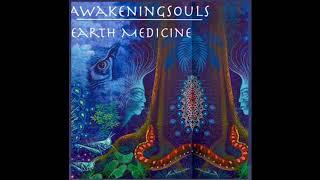

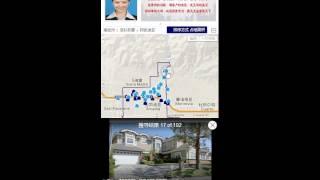


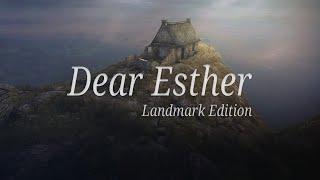
![Dear Esther Landmark Edition - Full Game Walkthrough [4K 60FPS] Dear Esther Landmark Edition - Full Game Walkthrough [4K 60FPS]](https://rtube.cc/img/upload/Z2dPT1J4eE5VS0I.jpg)

![[서울대교구 사목국 성경통독 - 구약29. 이사야서] [서울대교구 사목국 성경통독 - 구약29. 이사야서]](https://rtube.cc/img/upload/QUMyZG1DM2liWi0.jpg)















