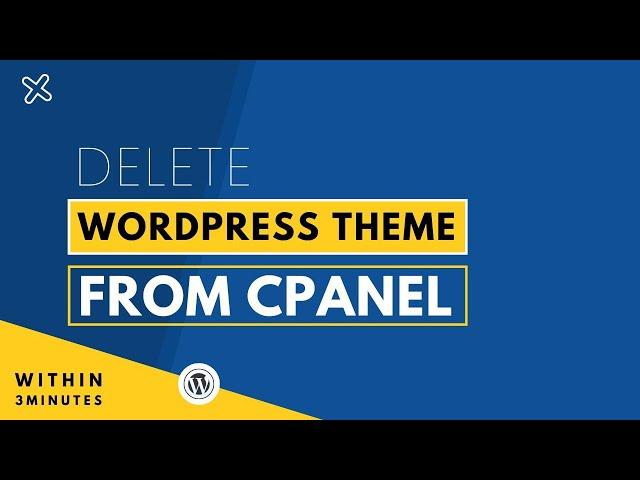
How To Delete WordPress Theme From Cpanel 2024 | Uninstall Or Remove WordPress Theme From Cpanel
In this video, you will learn, how to delete a WordPress theme from Cpanel or how you can Uninstall or Remove a WordPress Theme from Cpanel. Sometimes you can’t access your WordPress dashboard and your website is having issues with the theme, so you can use this method to delete the WordPress theme from Cpanel.
💰 Support Me: https://www.buymeacoffee.com/atherwebstudio
To delete a WordPress theme from cPanel, follow these steps:
Log in to your cPanel account.
Scroll down to the "Files" section and click on the "File Manager" icon.
In the File Manager, navigate to the "wp-content" folder, then the "themes" folder.
Locate the theme you wish to delete, right-click on it, and click delete or click on the "Delete" button at the top of the page.
A pop-up window will appear to confirm the deletion. Click "Confirm" to proceed.
The theme will now be deleted from your website.
Note: Before deleting the theme, make sure that the theme is not active, if the theme is active then change the theme first and then delete the theme which you want to delete.
That's it, you have successfully deleted the WordPress theme from Cpanel.
💰 Support Me: https://www.buymeacoffee.com/atherwebstudio
To delete a WordPress theme from cPanel, follow these steps:
Log in to your cPanel account.
Scroll down to the "Files" section and click on the "File Manager" icon.
In the File Manager, navigate to the "wp-content" folder, then the "themes" folder.
Locate the theme you wish to delete, right-click on it, and click delete or click on the "Delete" button at the top of the page.
A pop-up window will appear to confirm the deletion. Click "Confirm" to proceed.
The theme will now be deleted from your website.
Note: Before deleting the theme, make sure that the theme is not active, if the theme is active then change the theme first and then delete the theme which you want to delete.
That's it, you have successfully deleted the WordPress theme from Cpanel.
Тэги:
#how_to_delete_wordpress_theme_from_cpanel #how_to_uninstall_wordpress_theme_from_cpanel #how_to_remove_wordpress_theme_from_cpanel #athar_web_studio #manually_disable_wordpress_theme #how_to_manually_disable_wordpress_themes #disable_wordpress_theme_using_cpanel #how_to_disable_wordpress_theme #disable_wordpress_theme #how_to_delete_an_active_wordpress_theme #disable #wordpress_theme #manually #wordpress_tutorial #how_toКомментарии:
BIG ANNOUNCEMENTS | RoboMania IS BACK!
RoboMania
Doujin Music - [Bossa Nova III] -Select Mix-
GeekModeOffset
Funny Children Cartoon | Official Teaser | Cam & Leon | Cartoon for Kids
Cam & Leon - Hilarious Children Cartoon
सधैँ प्रयोग हुने अङ्ग्रेजी नेपाली वाक्यहरू English Conversation Practice Sentences | Basic English
My English Practice Ramesh
Oldschool Tampa Florida Breakbeats Mix- Dj Crazy Tony
Dj Crazy Tony






![Doujin Music - [Bossa Nova III] -Select Mix- Doujin Music - [Bossa Nova III] -Select Mix-](https://rtube.cc/img/upload/OC0xQTRBakhXQlA.jpg)




